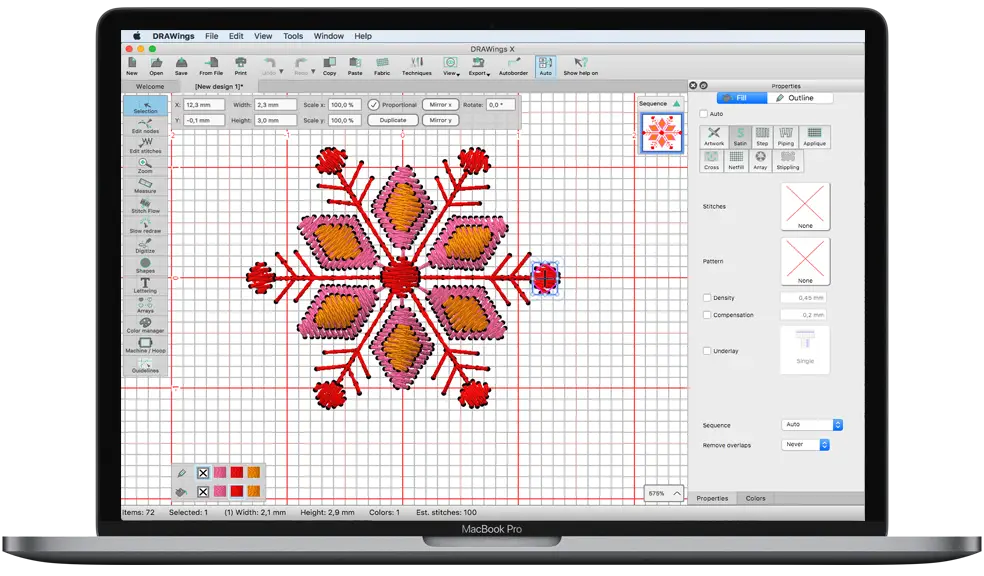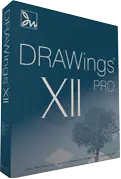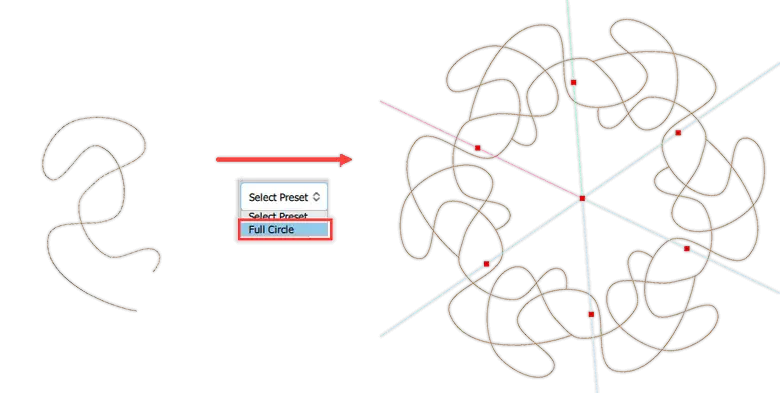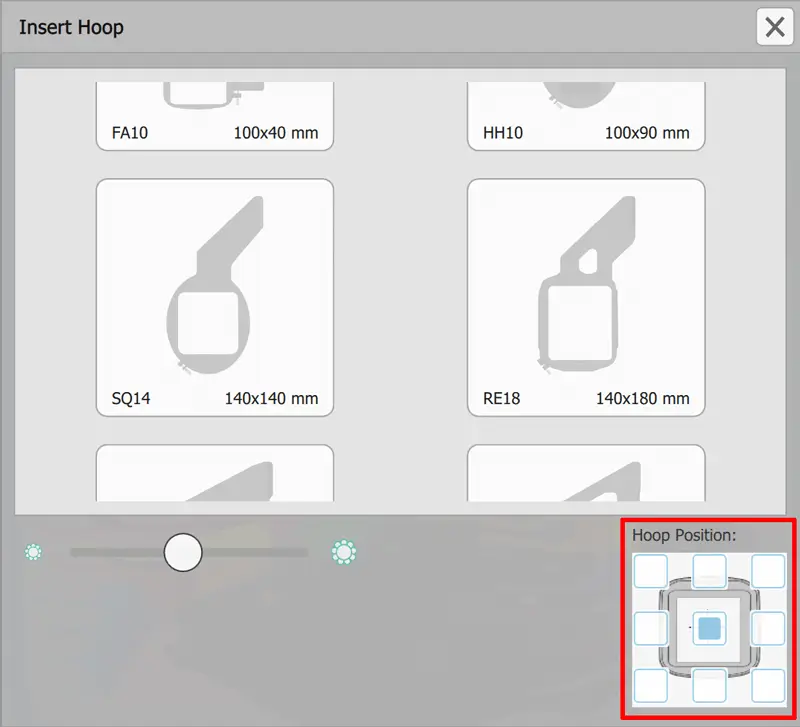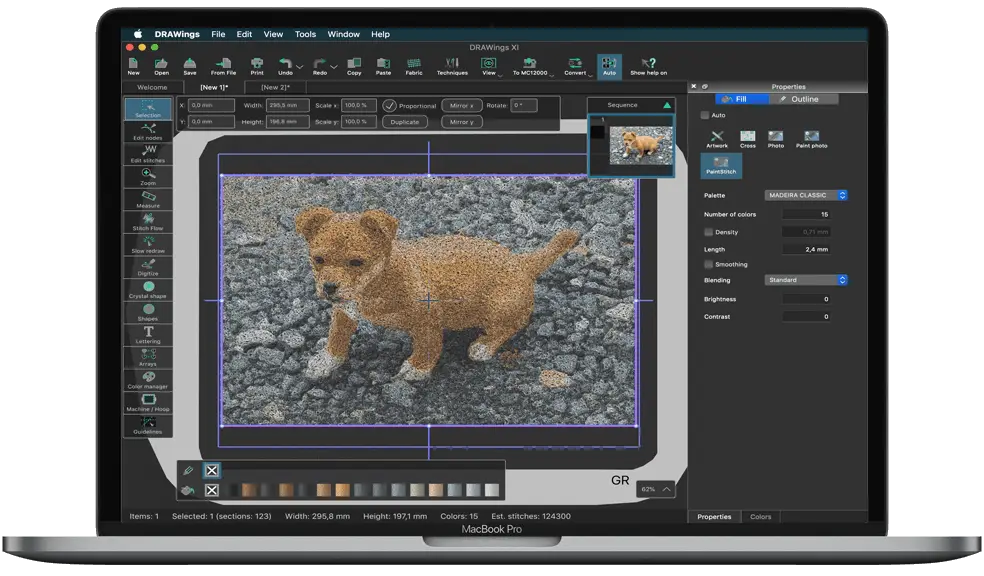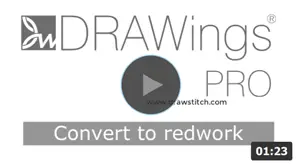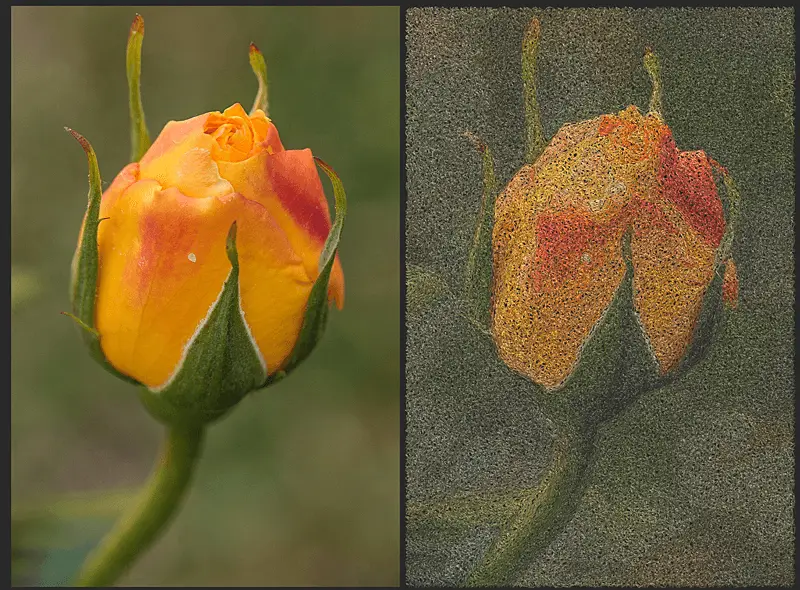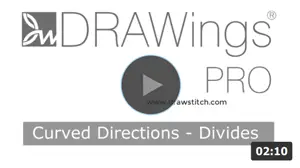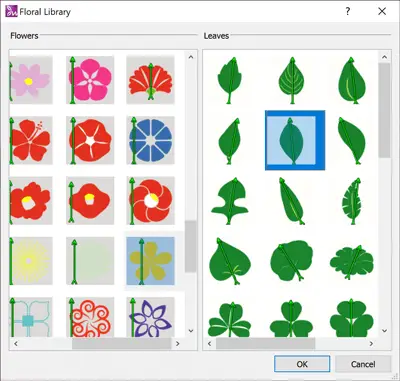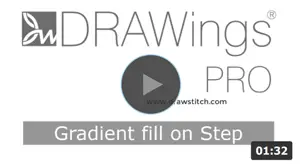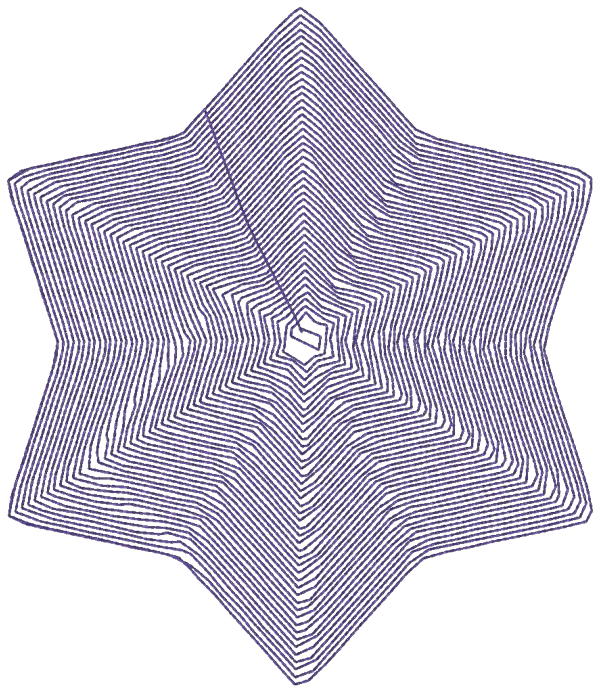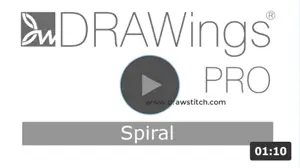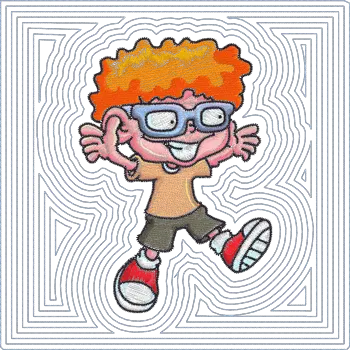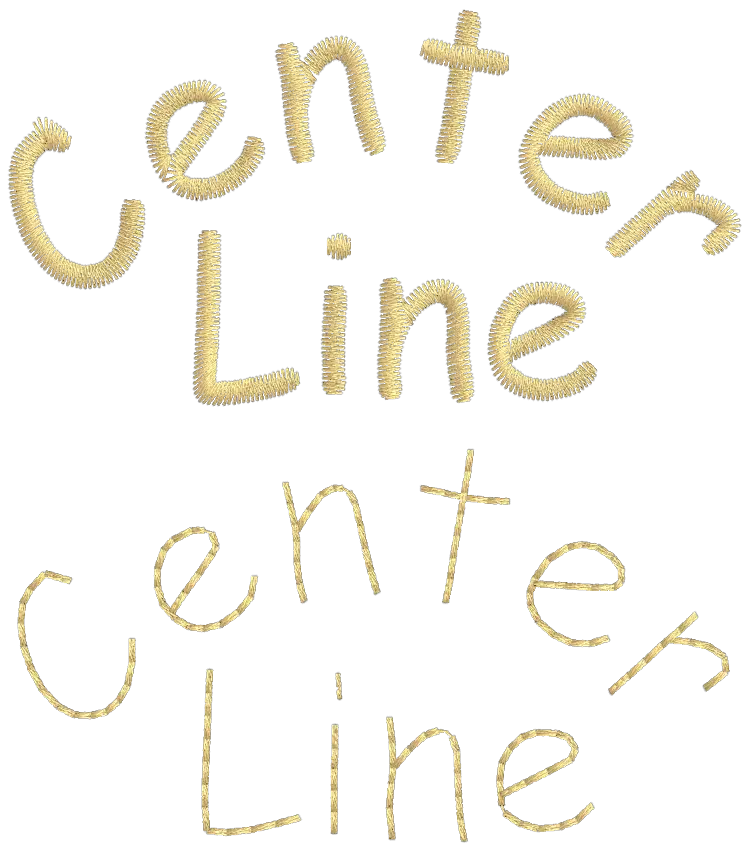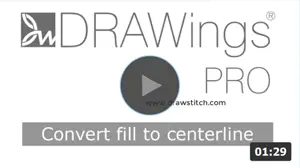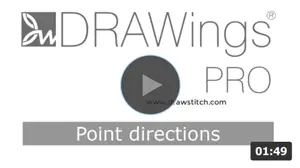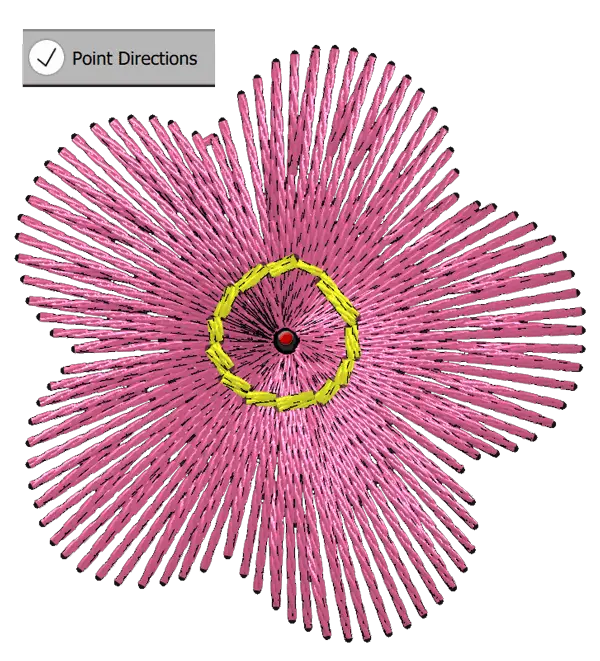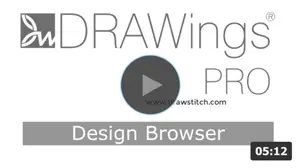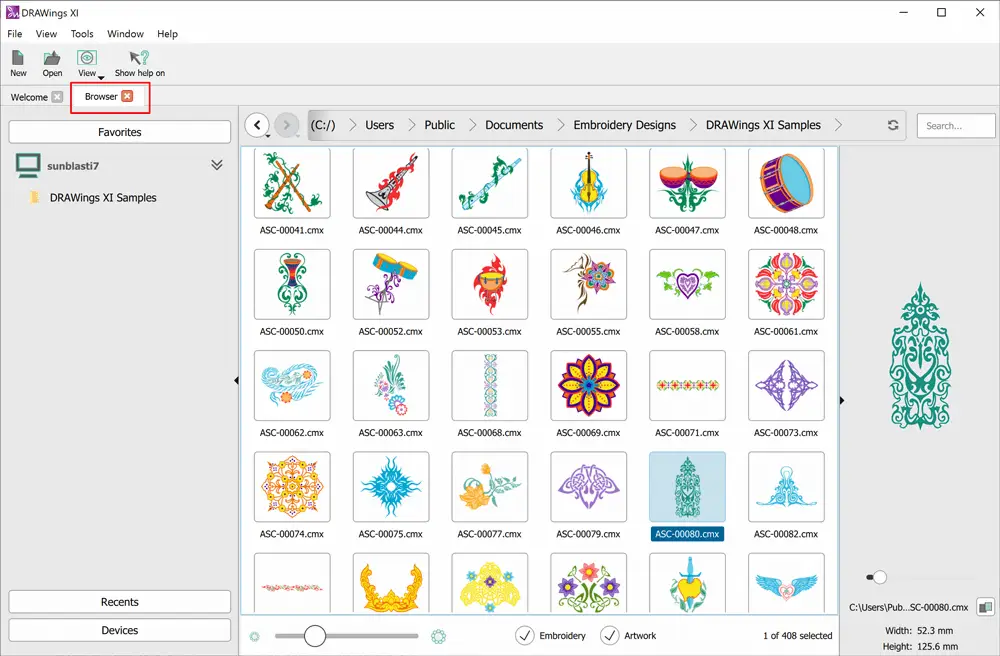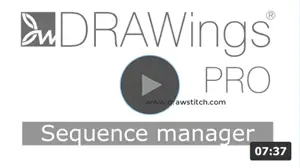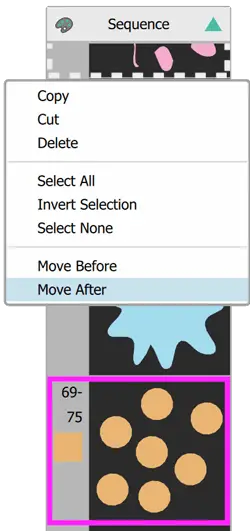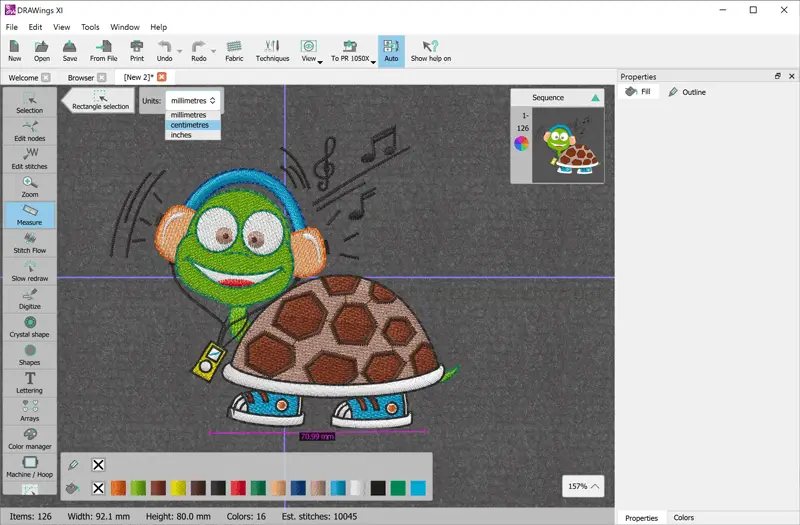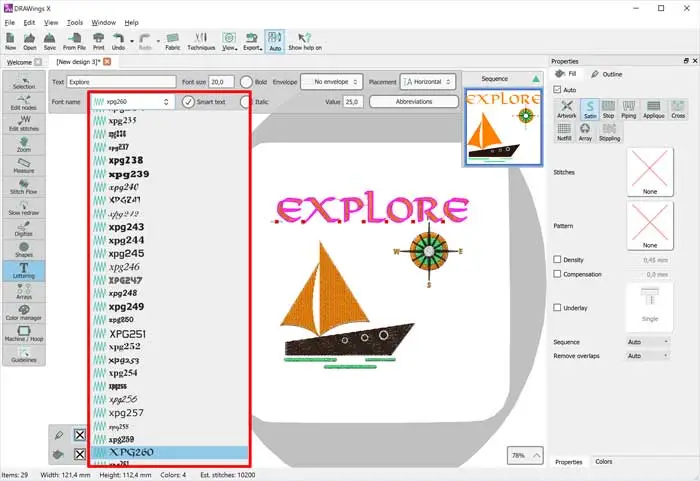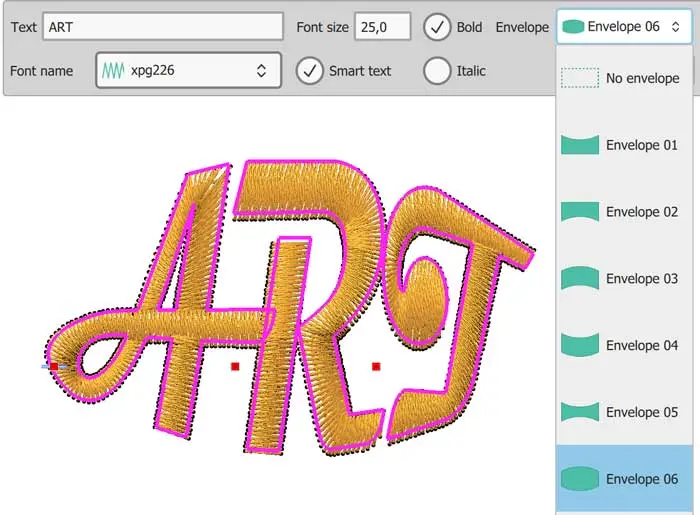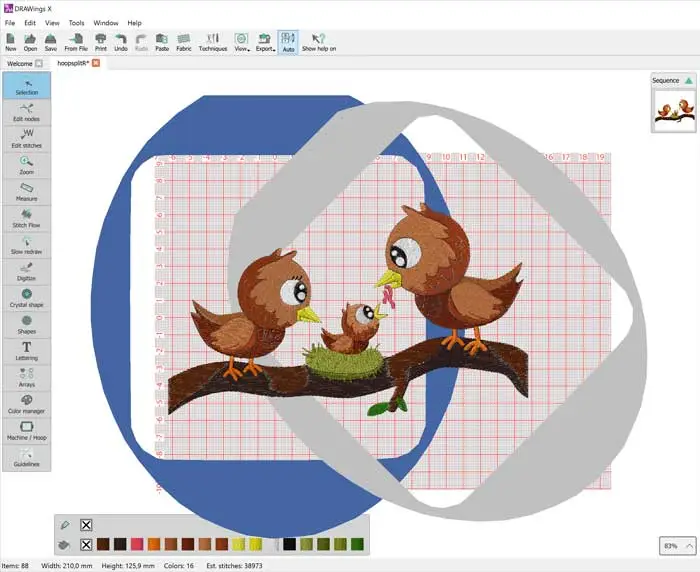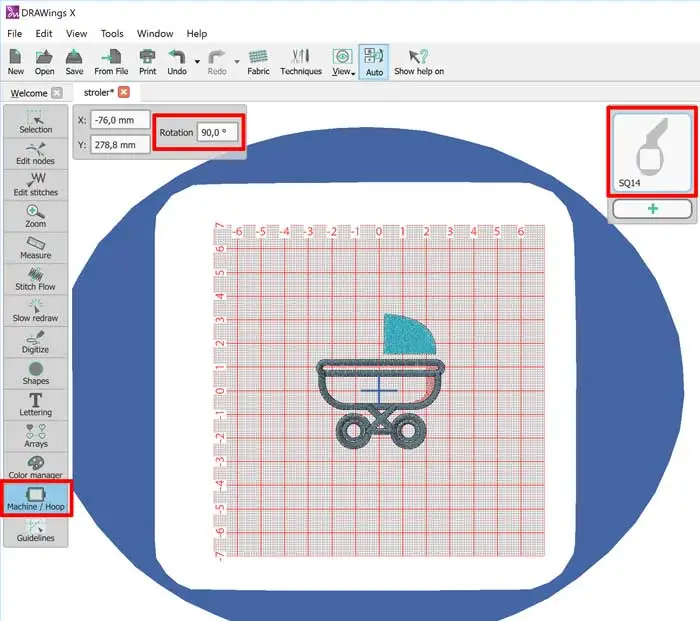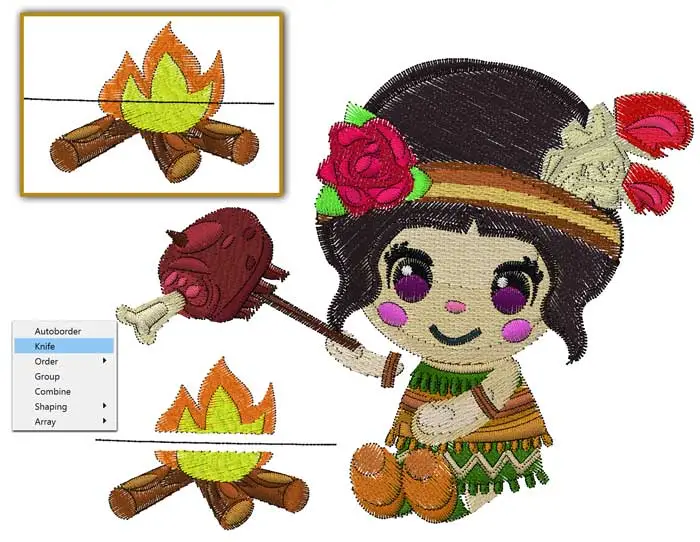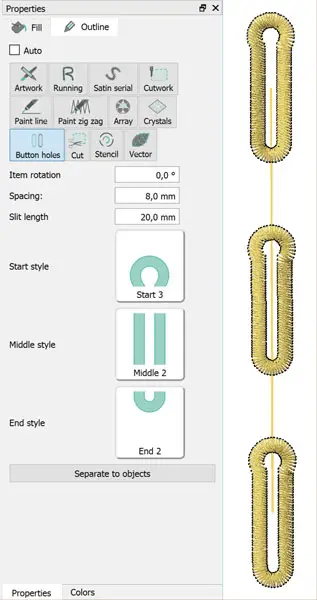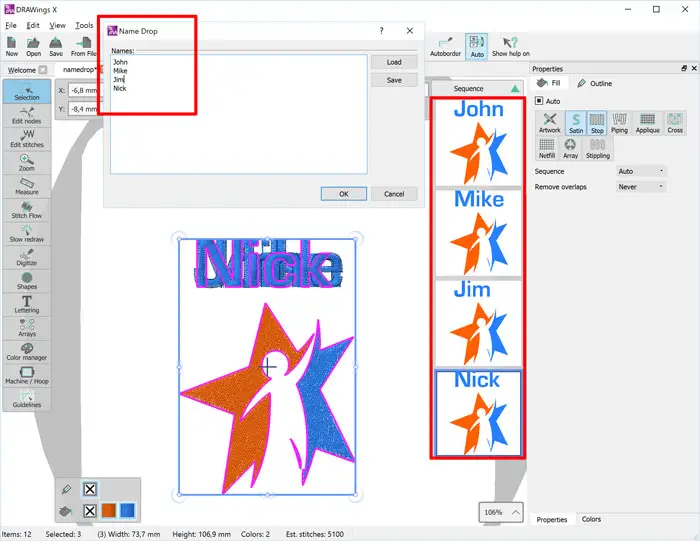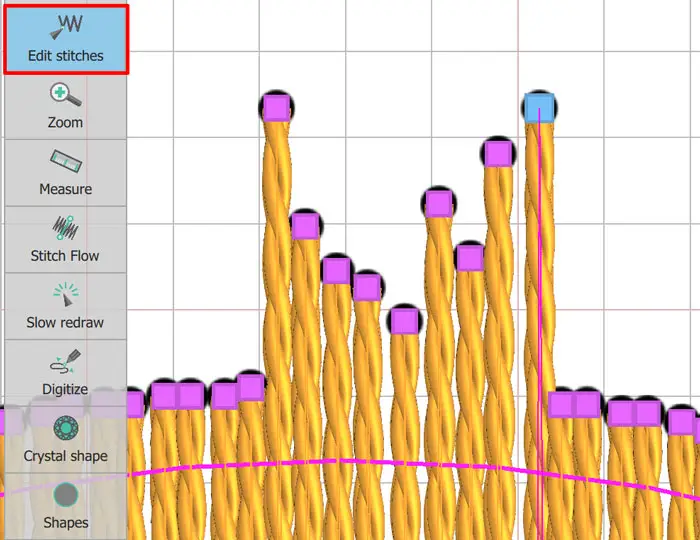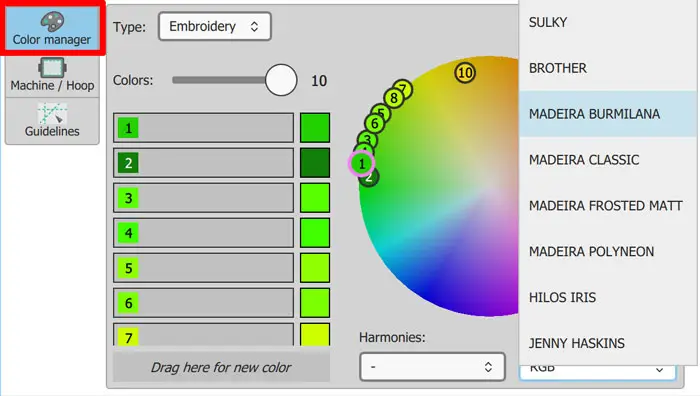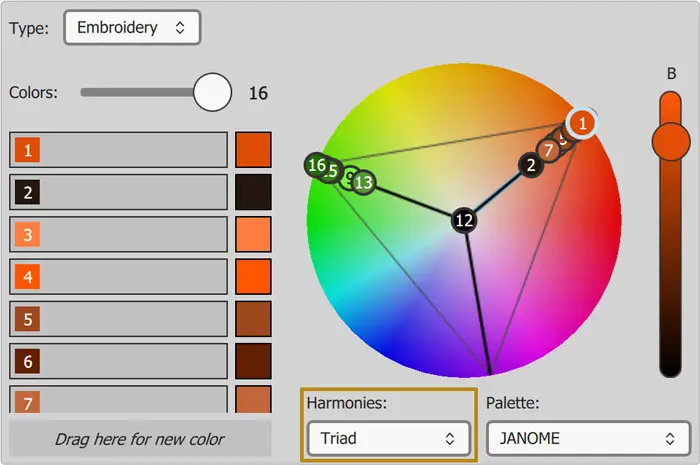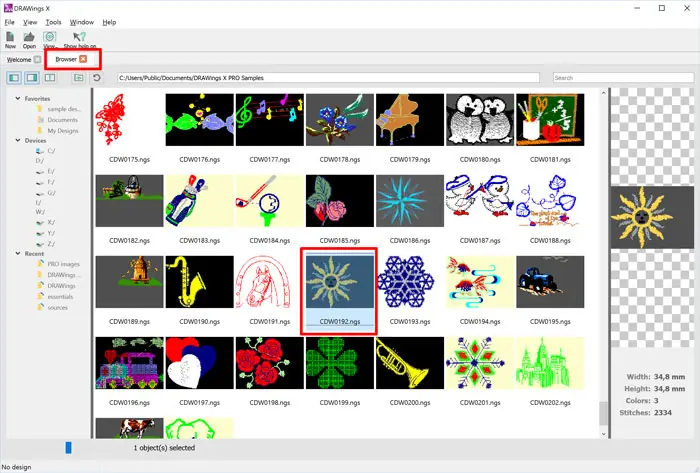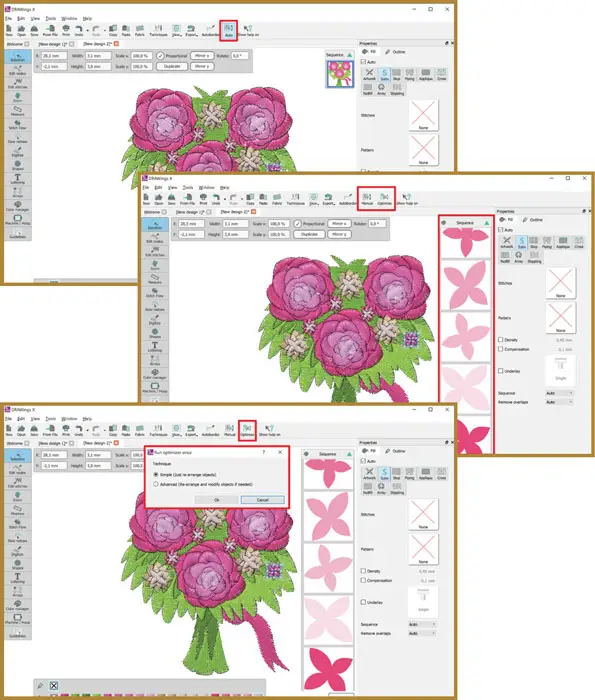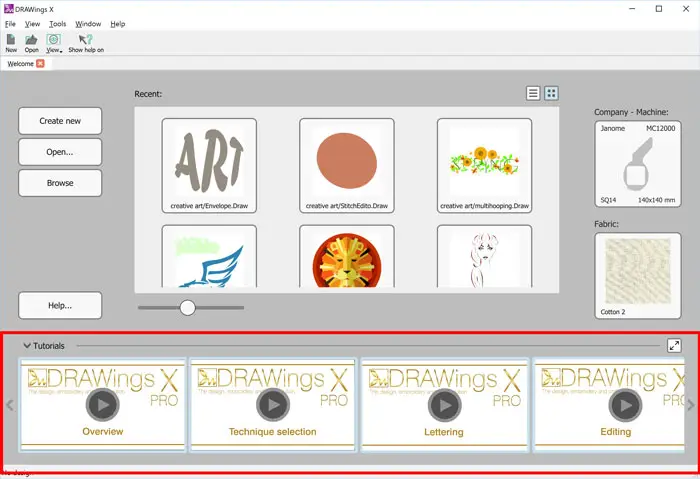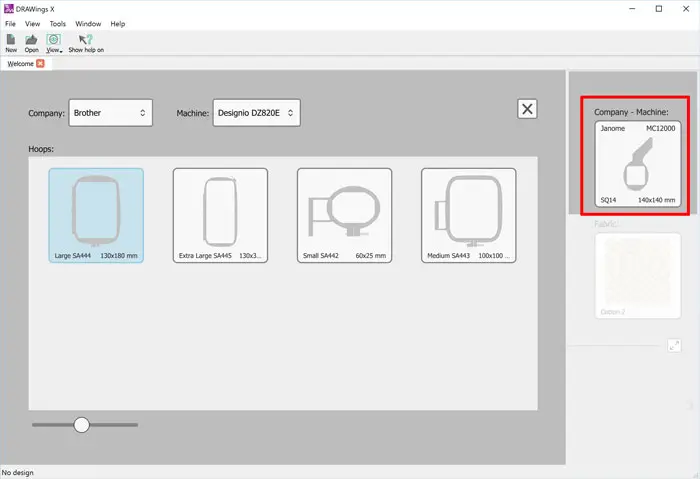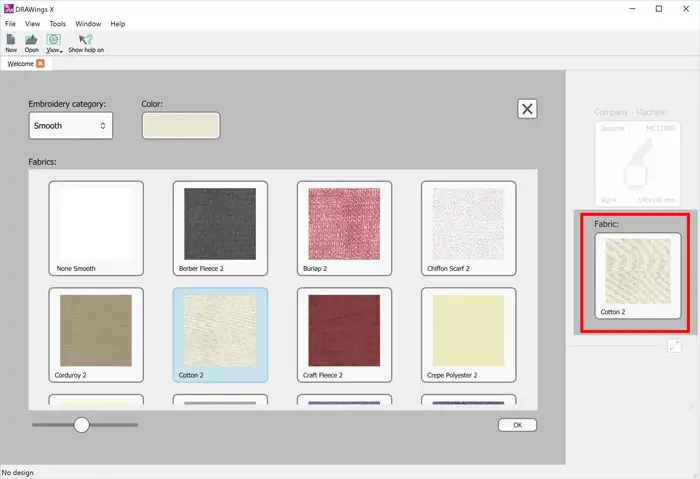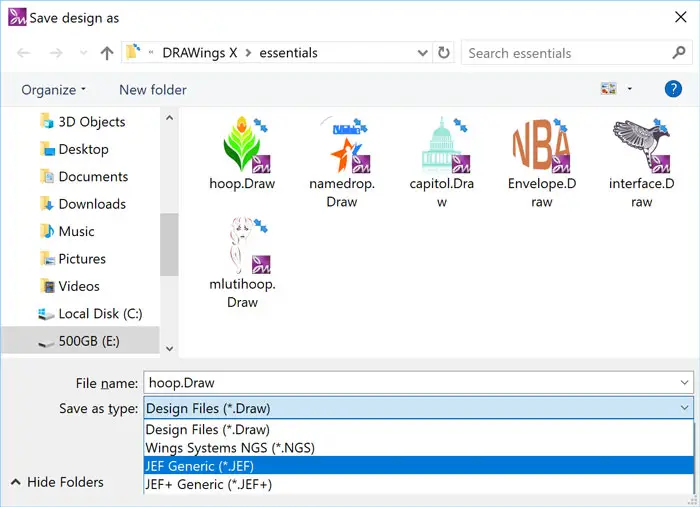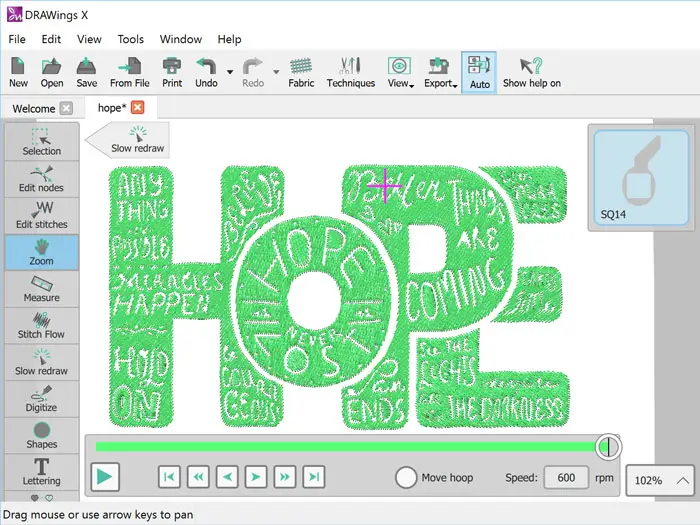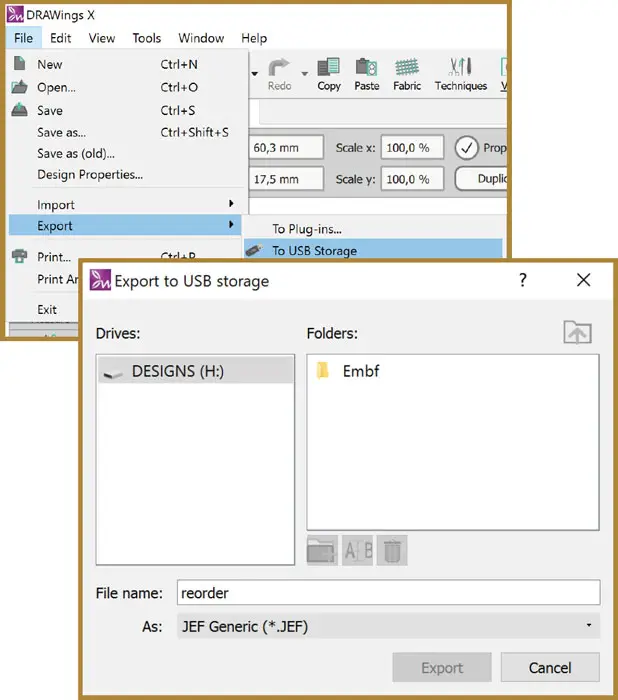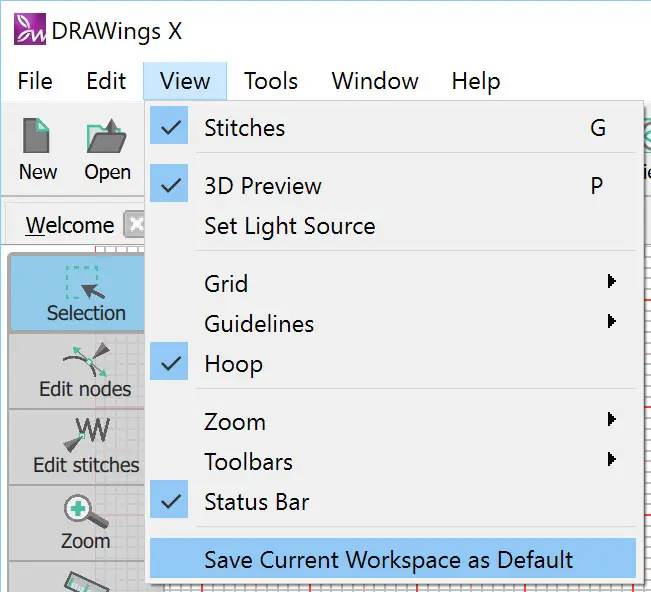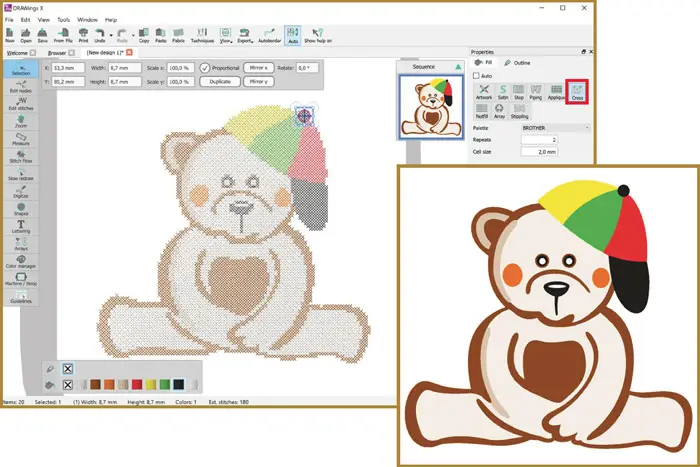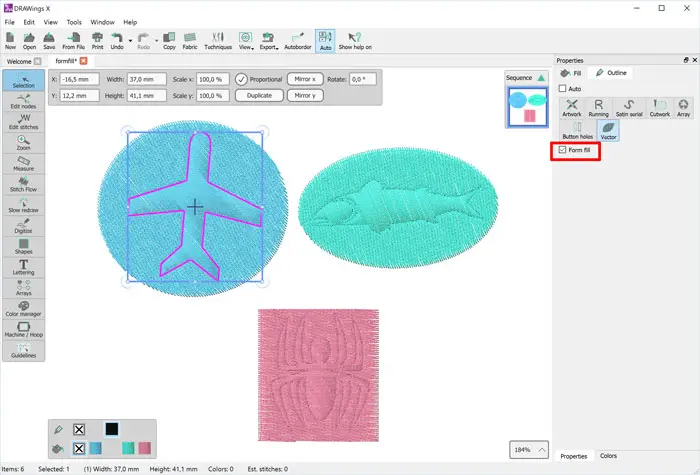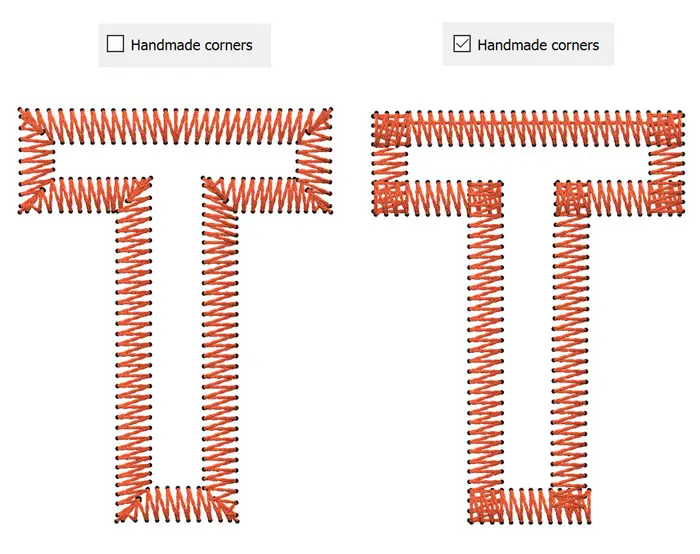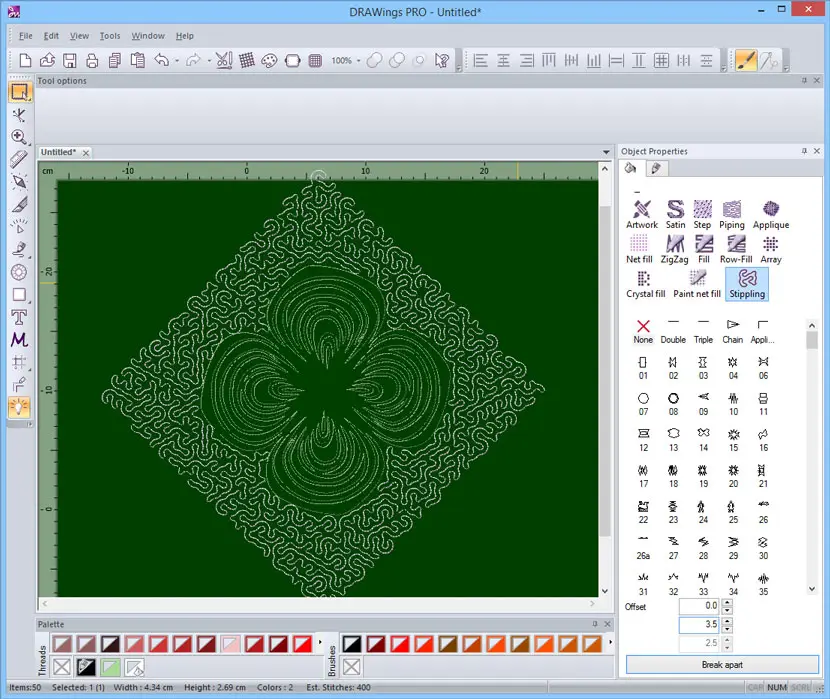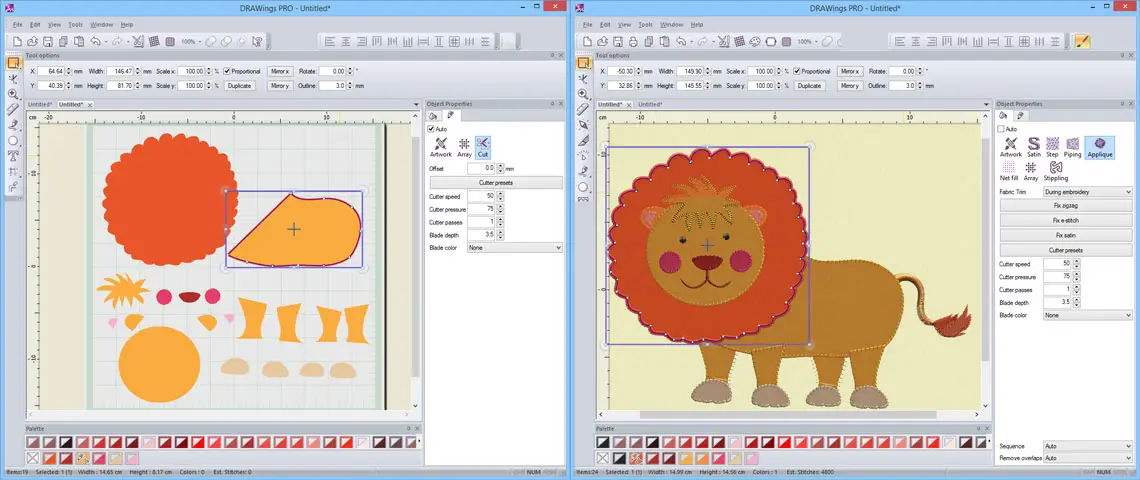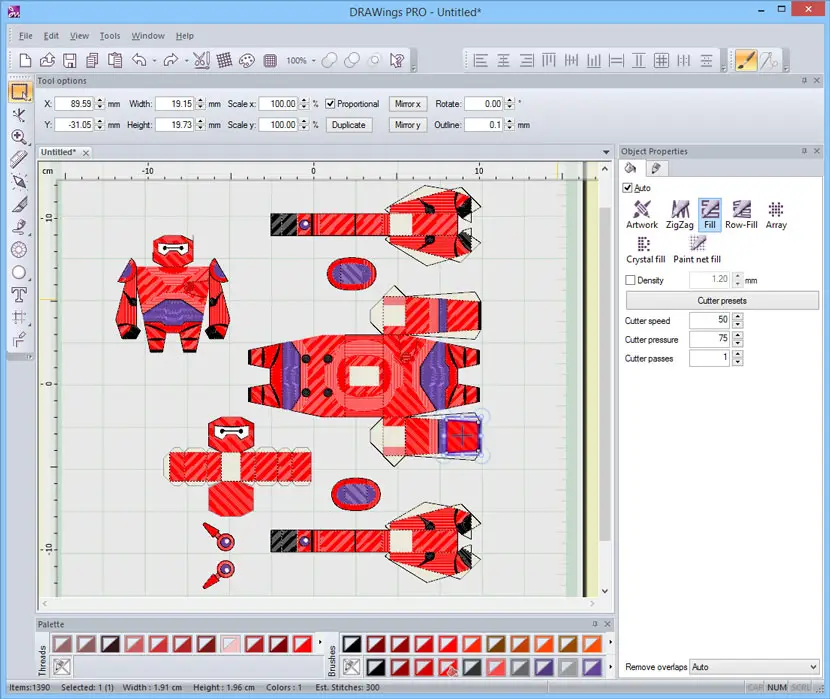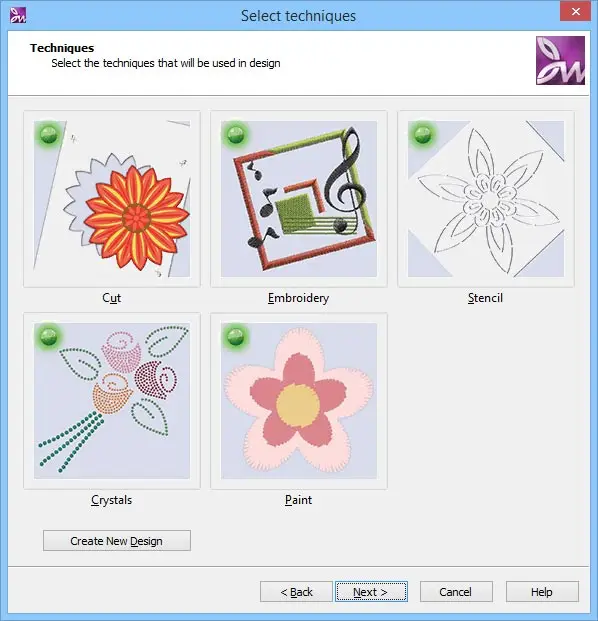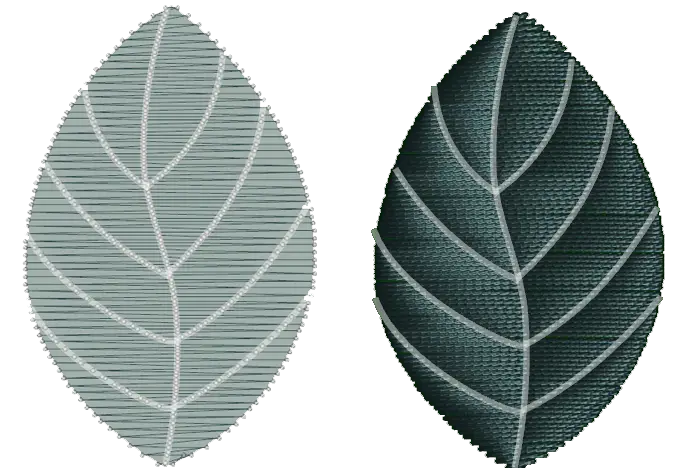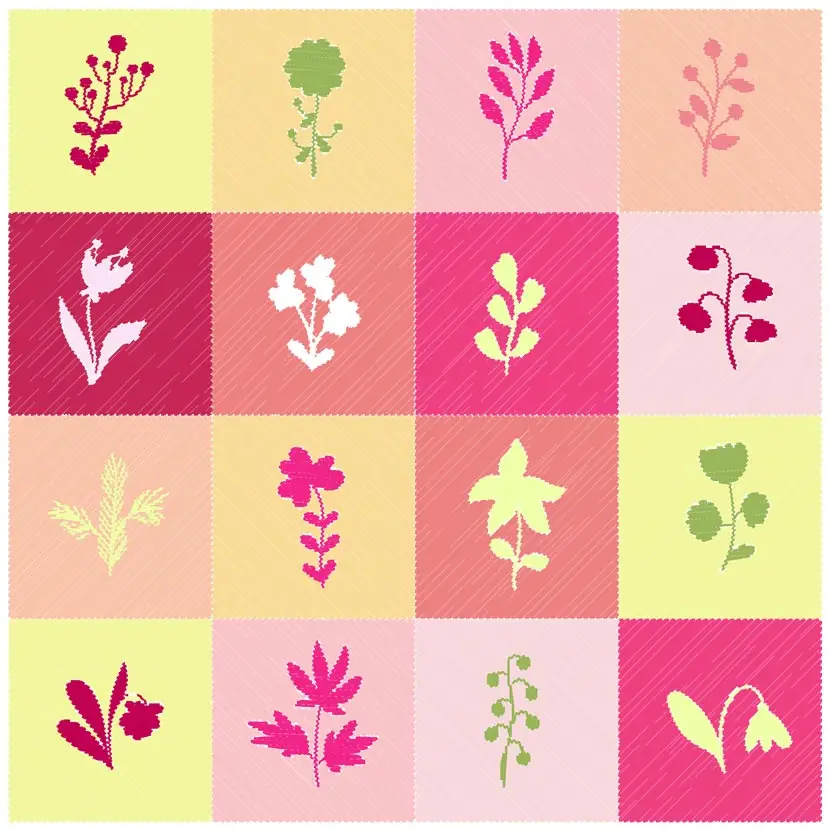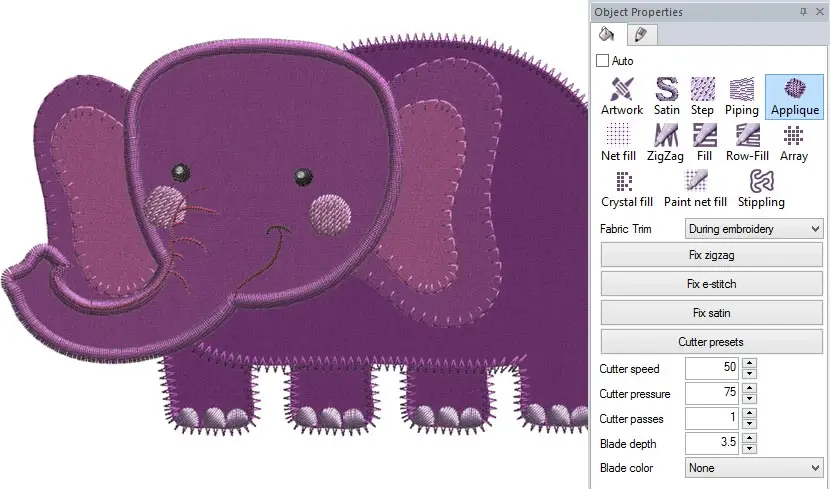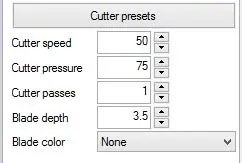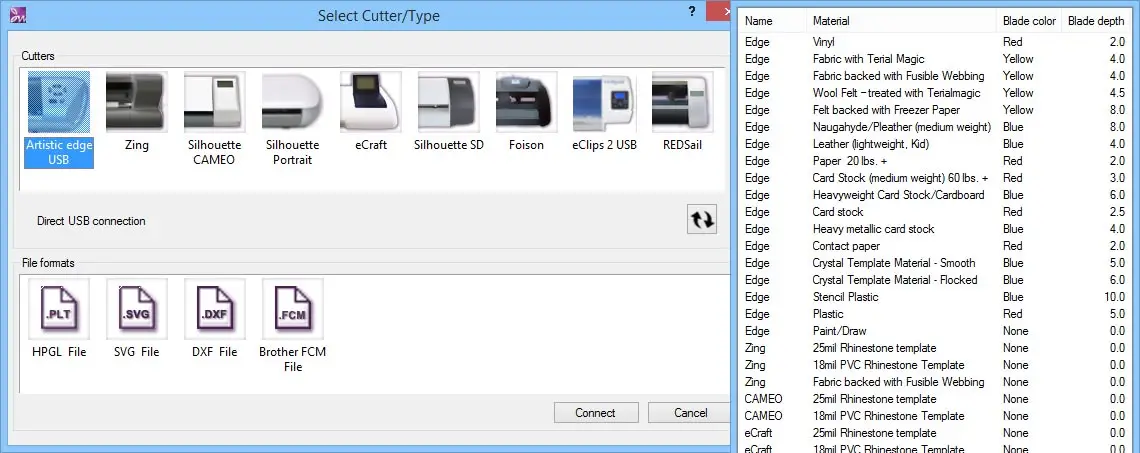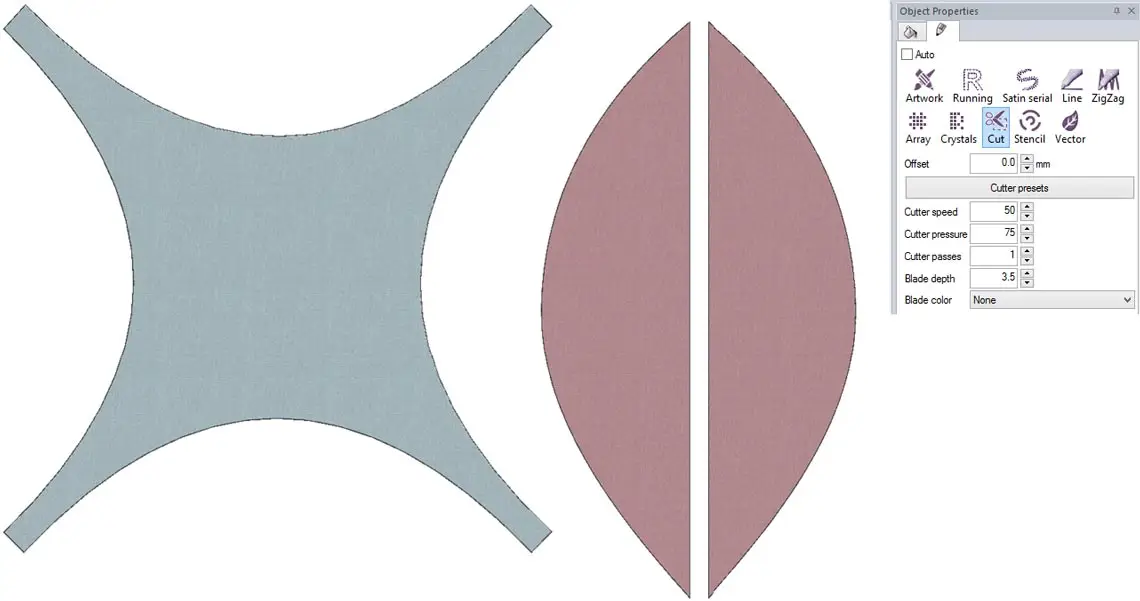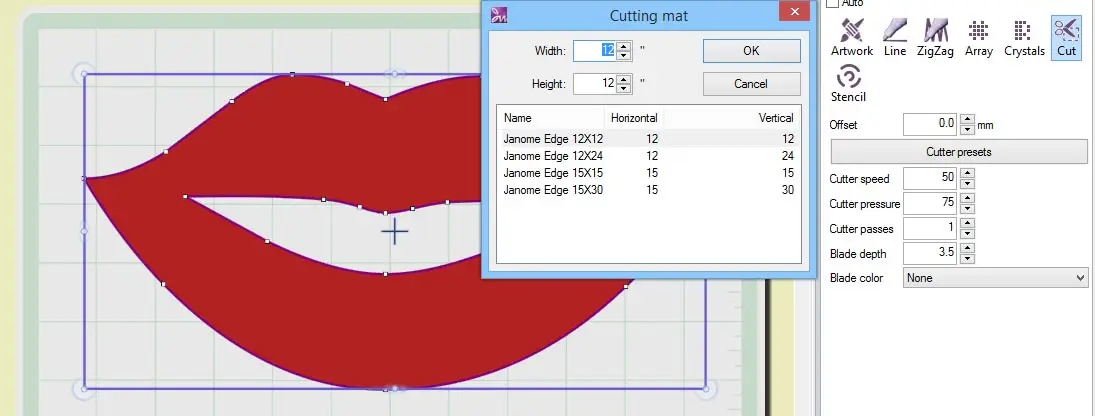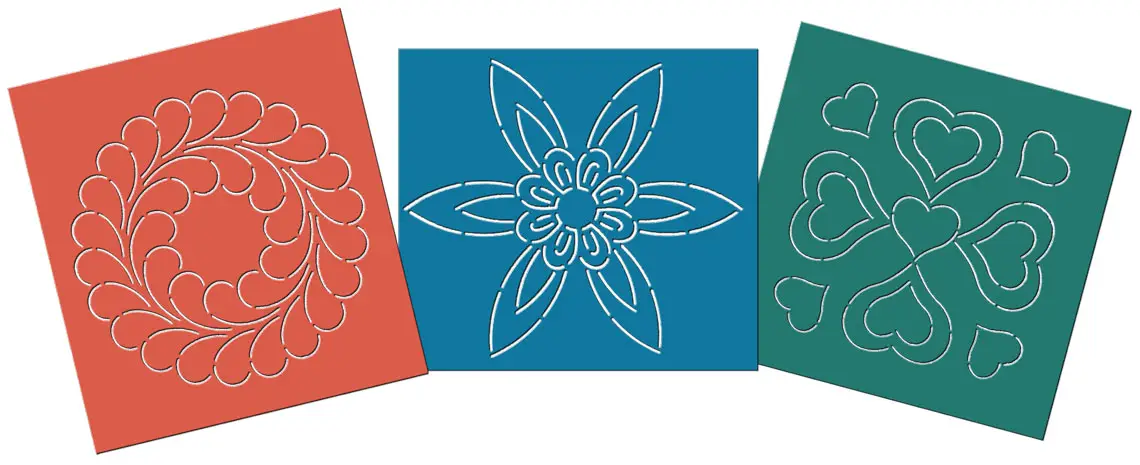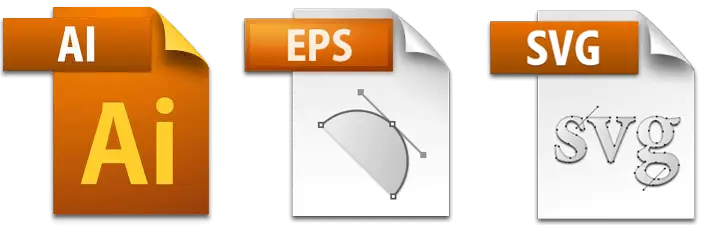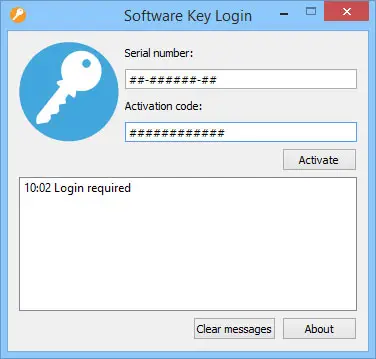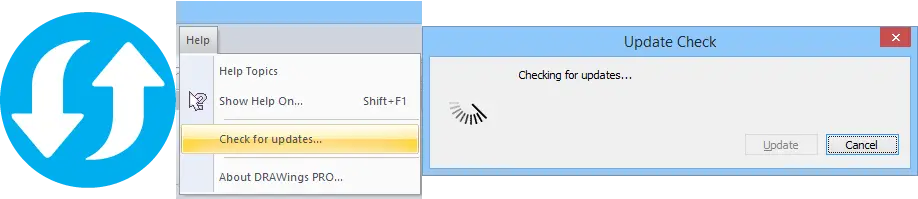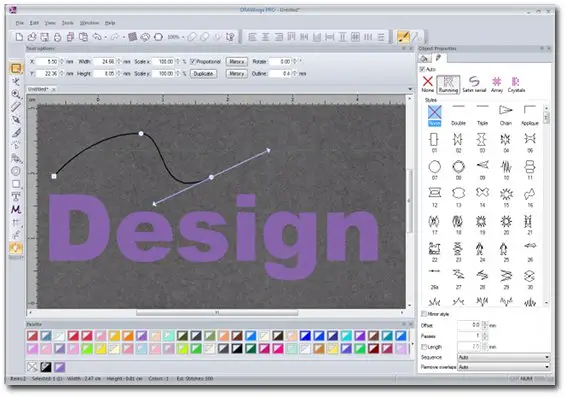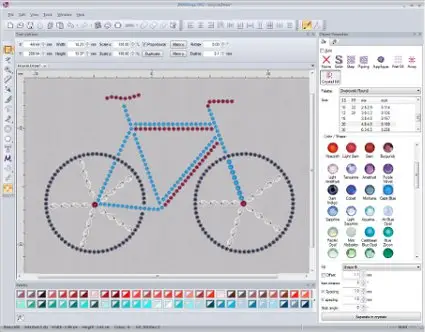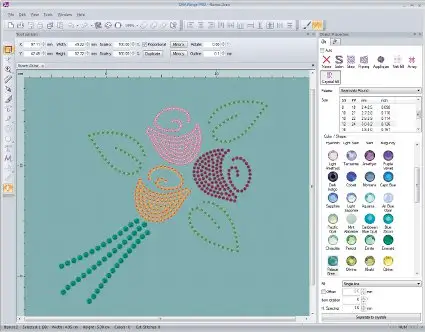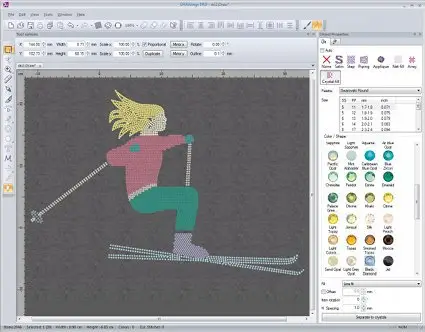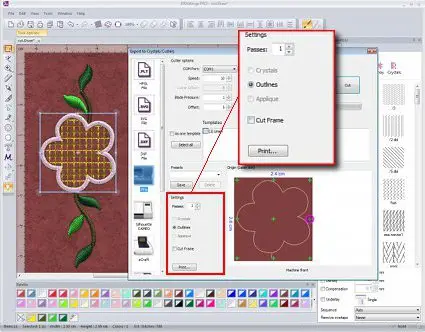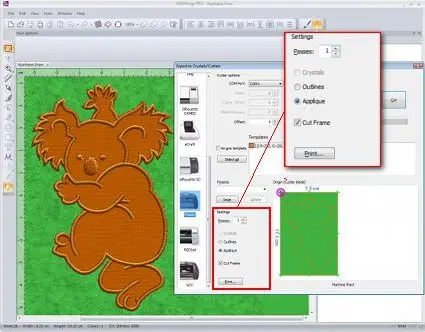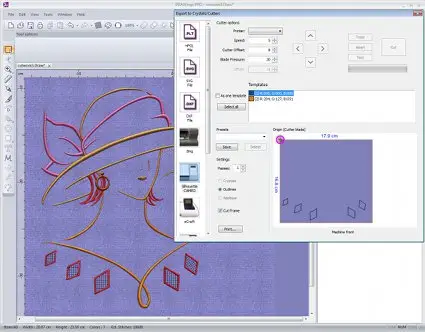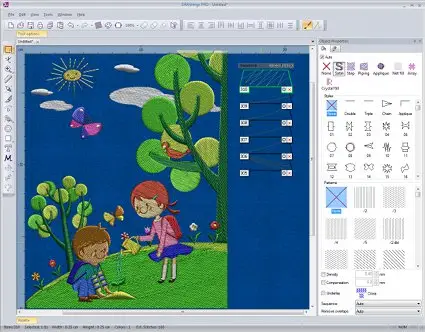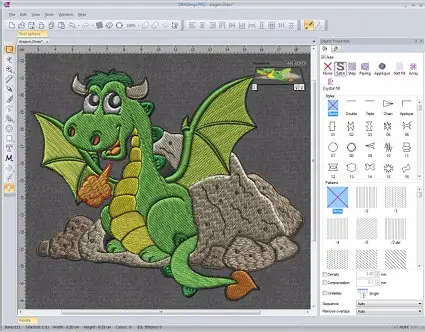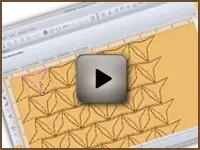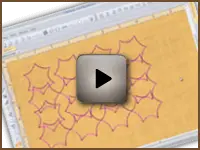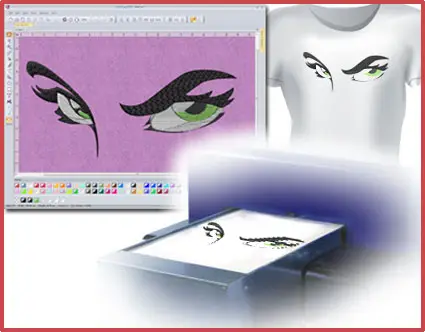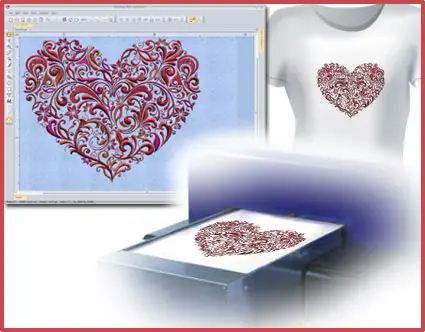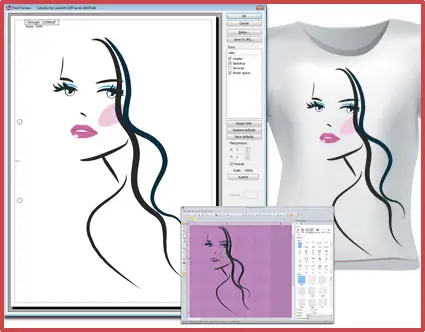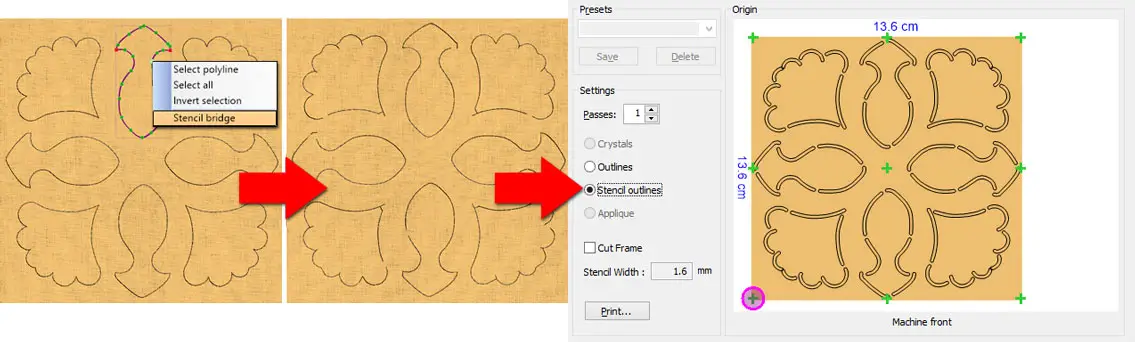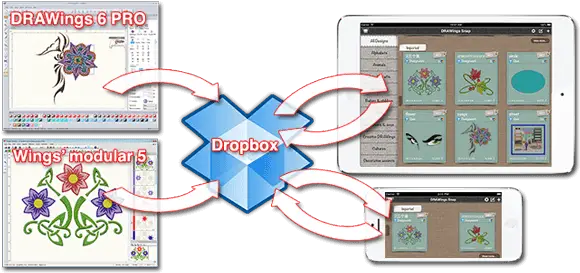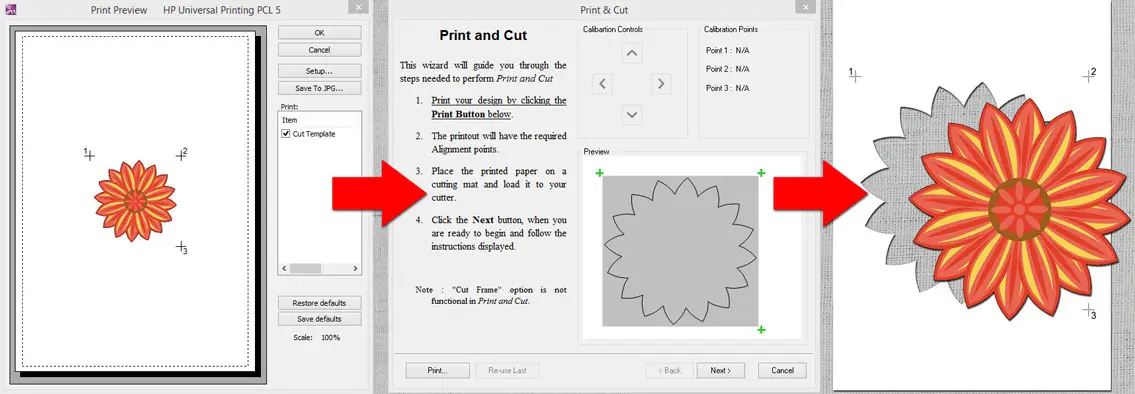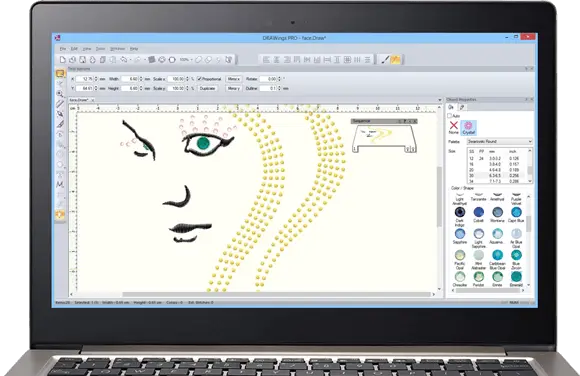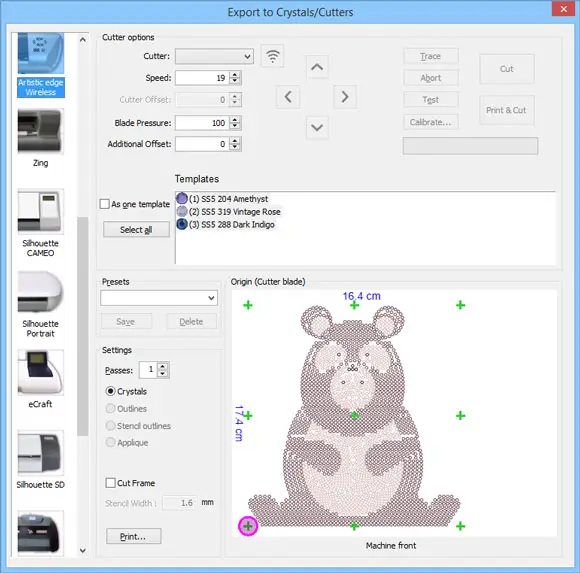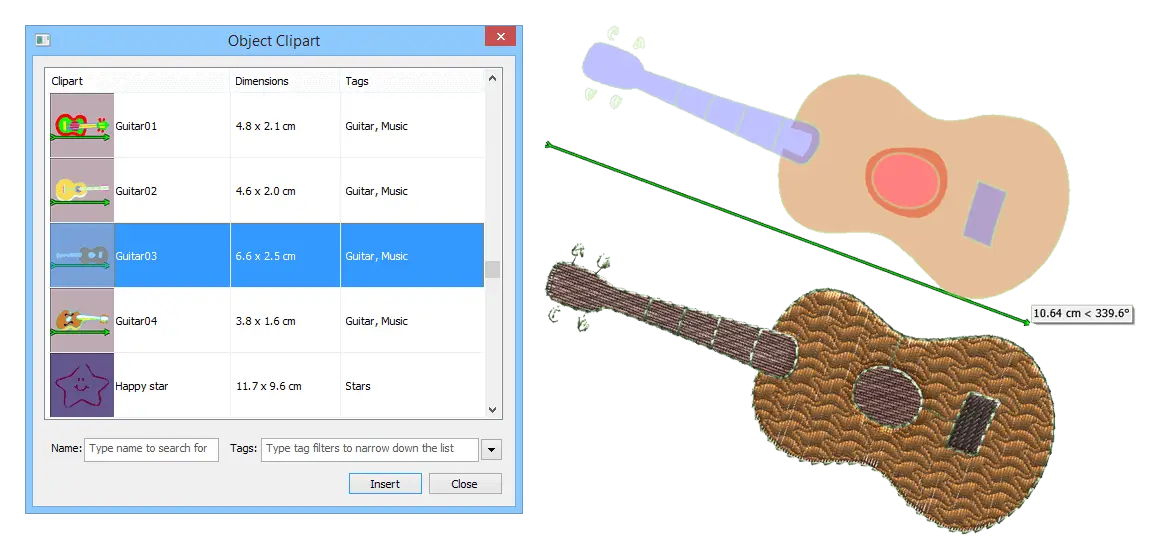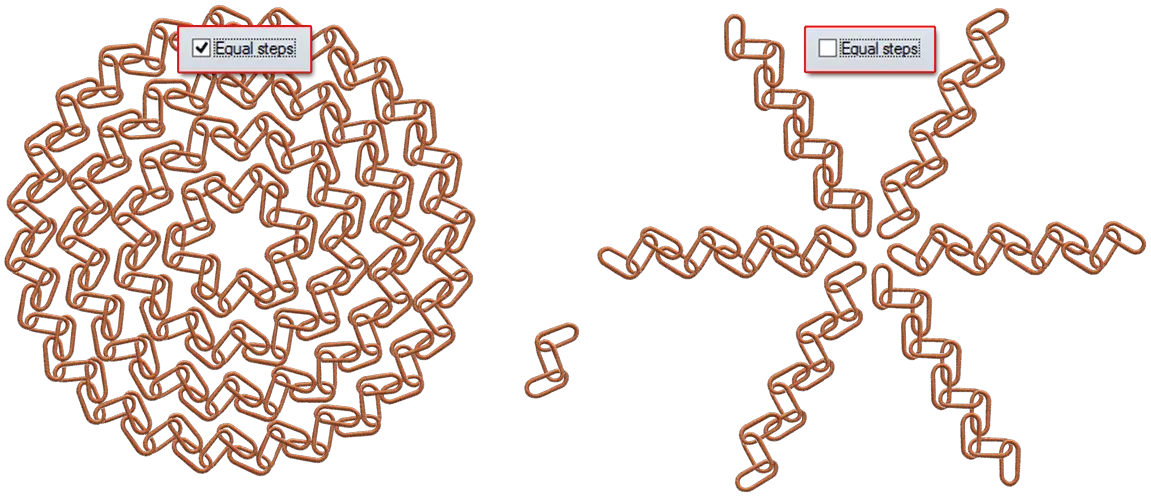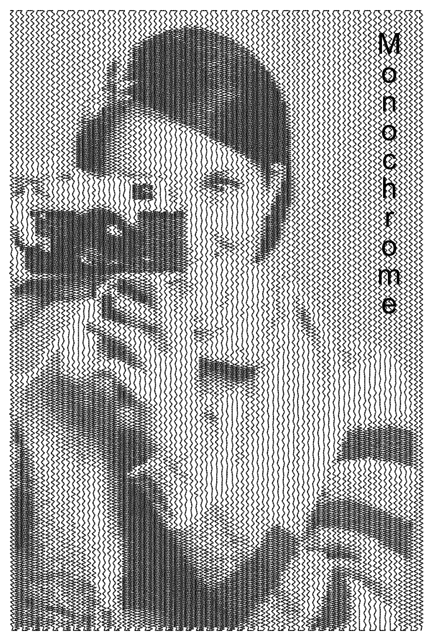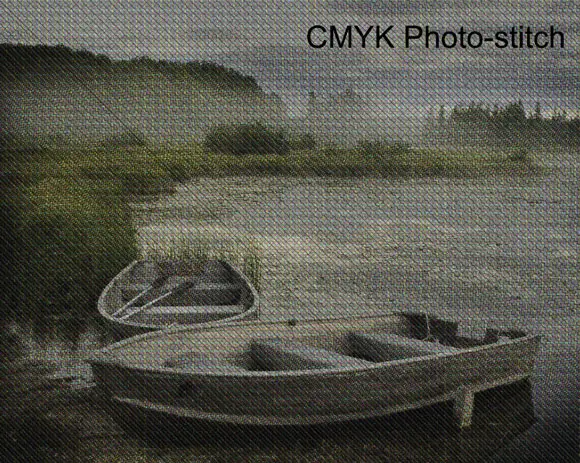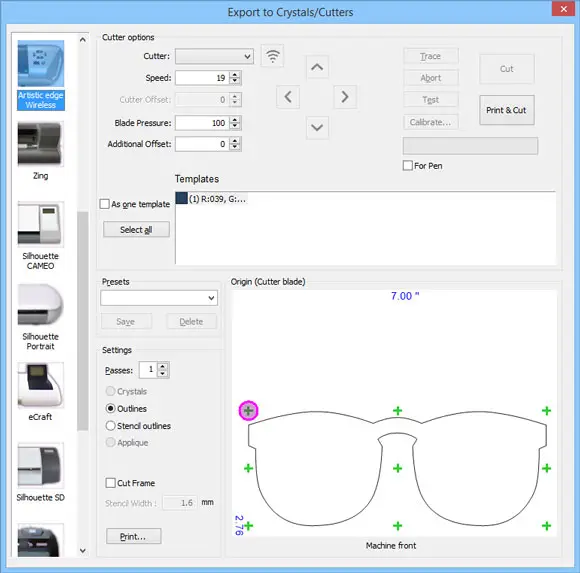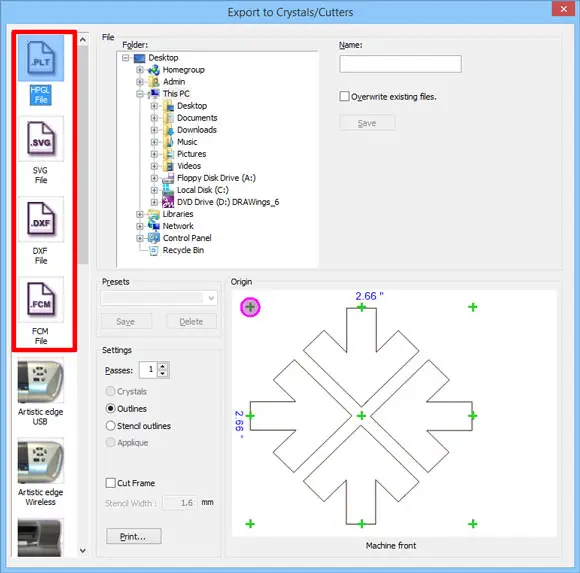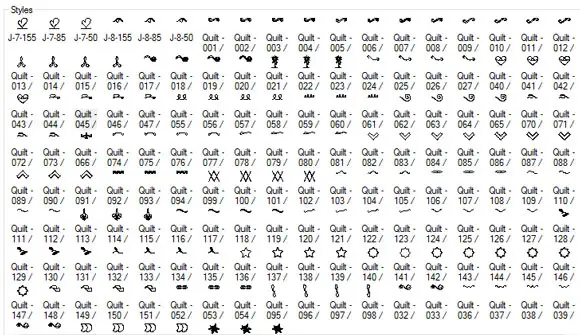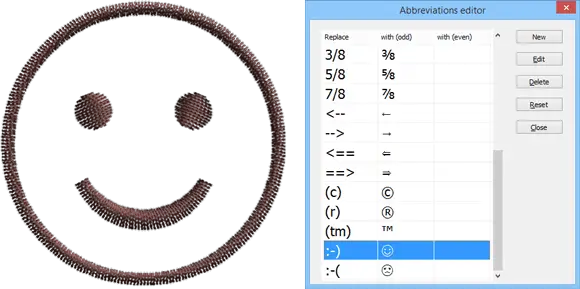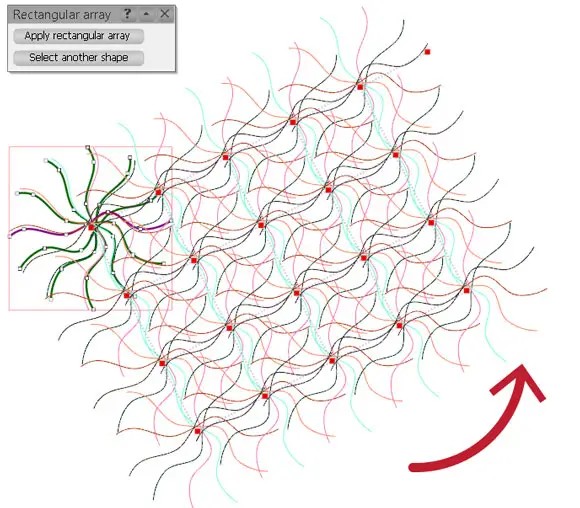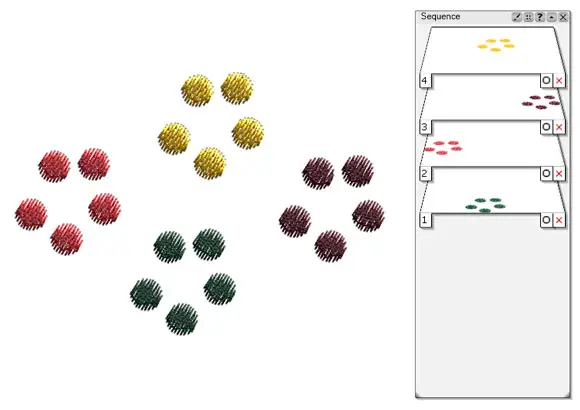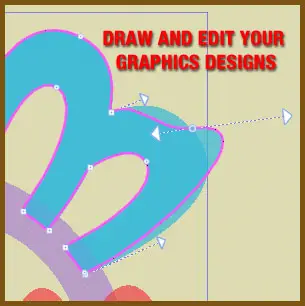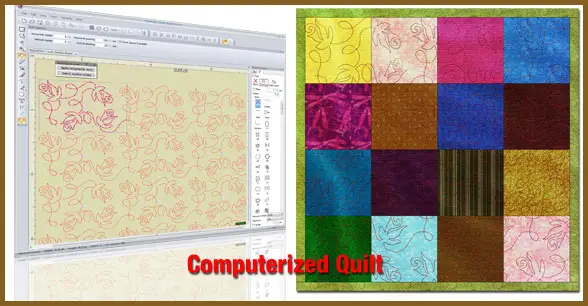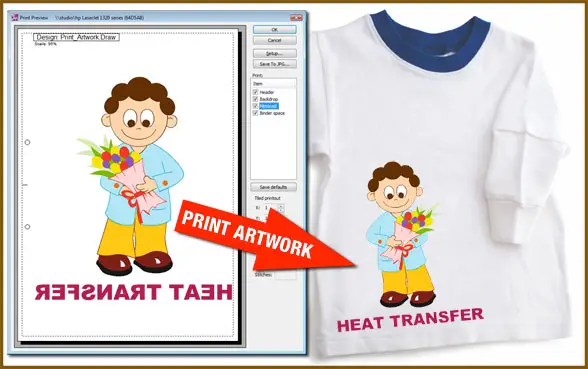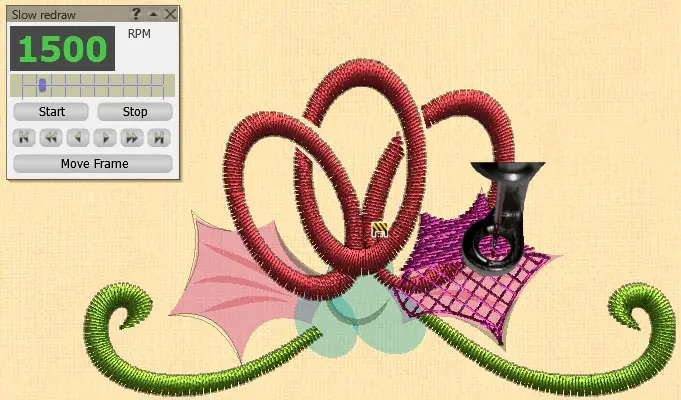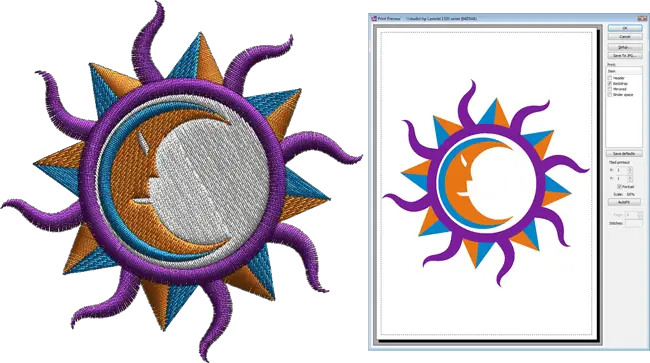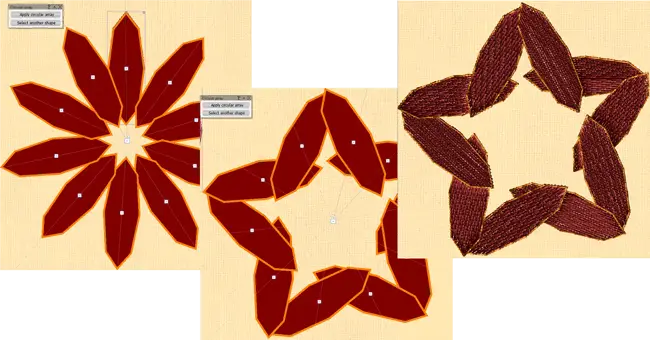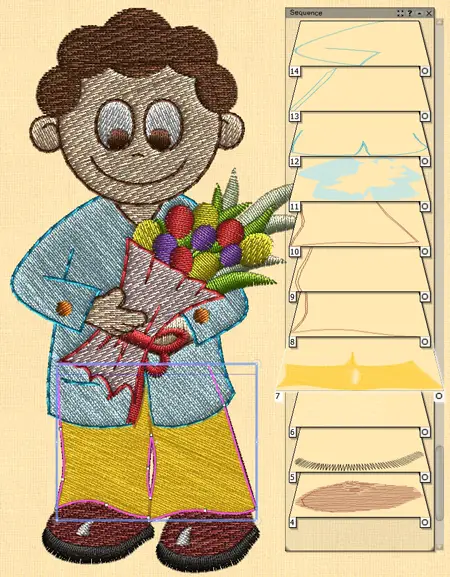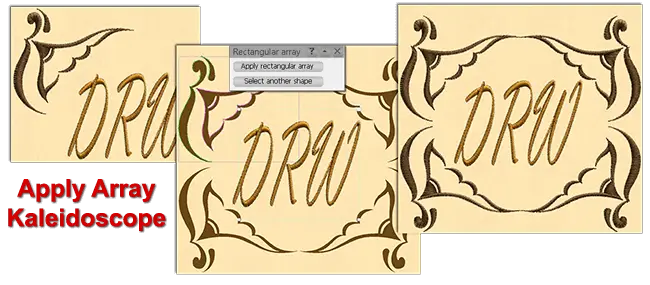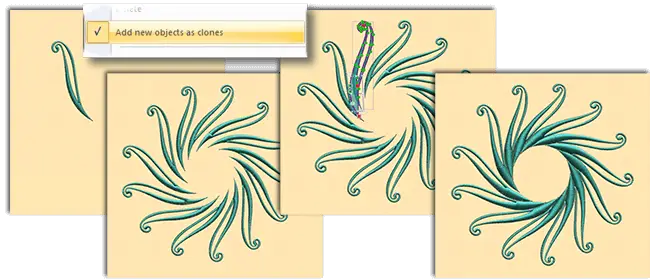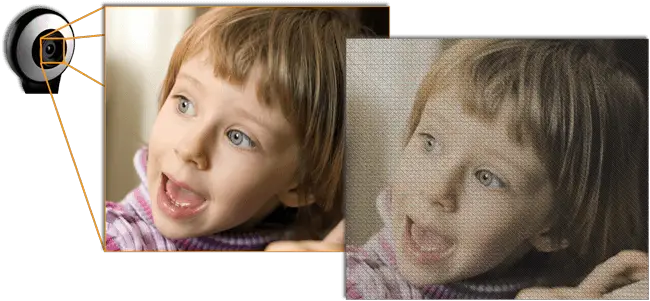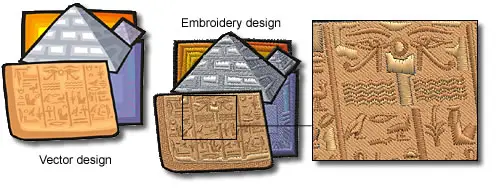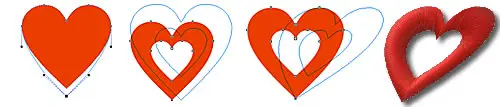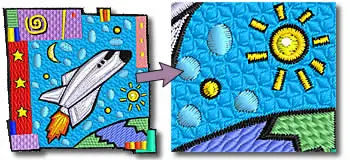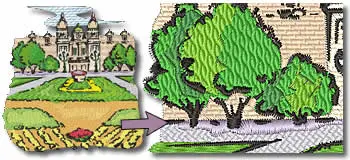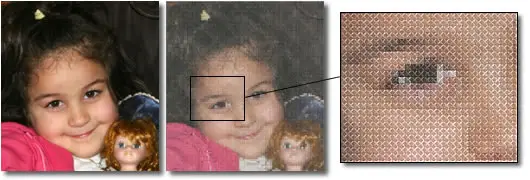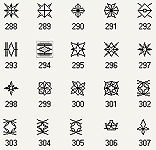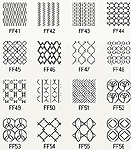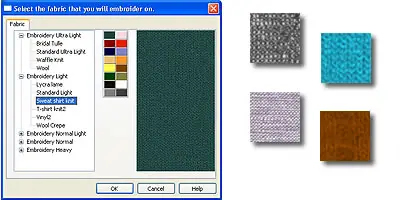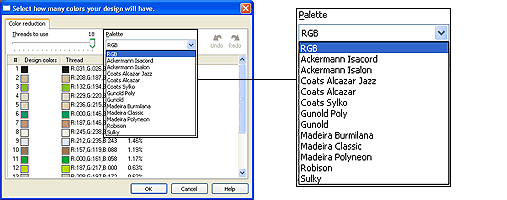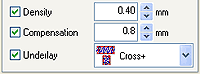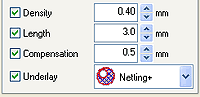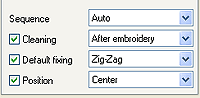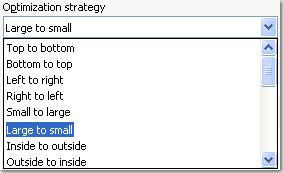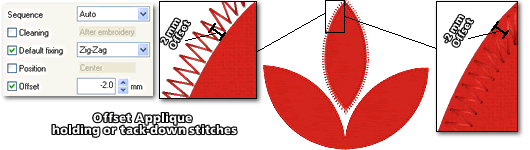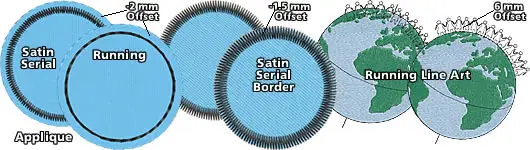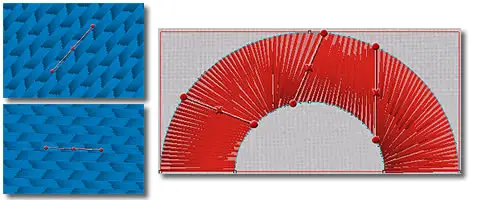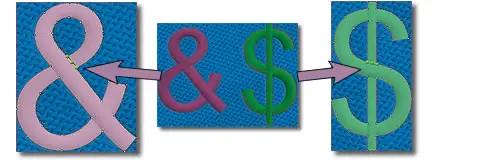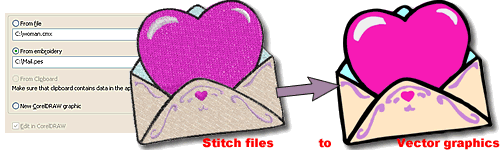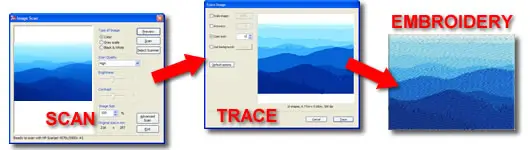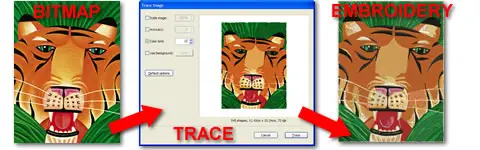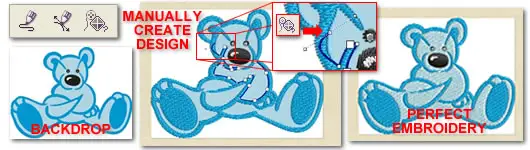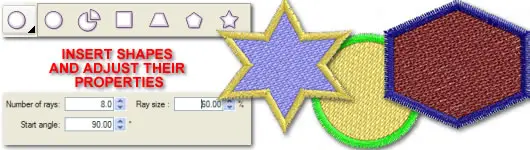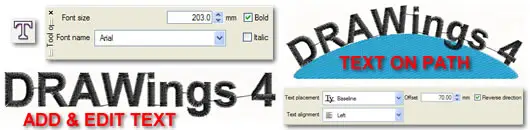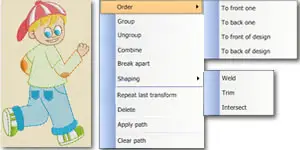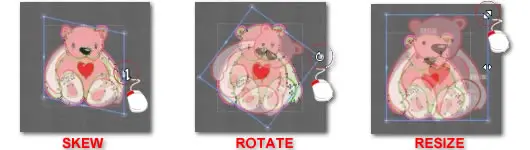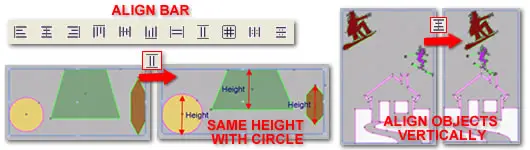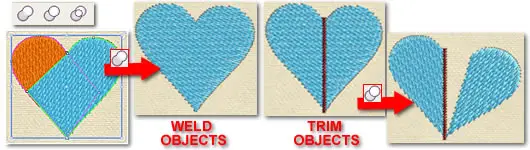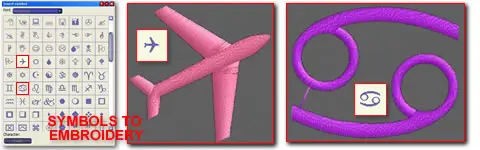Convert any vector design to embroidery
Import a Vector design to DRAWings Pro or create one from scratch and convert it to embroidery design with a single click. Get professional embroidery results in no time.
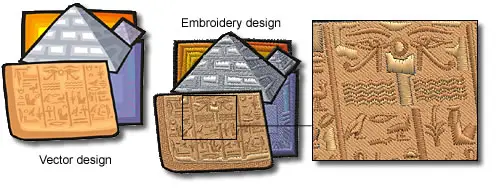
Create any text art design and convert it to stitches
Use any Font to create your Text art designs and convert them to embroidery

Make shape changes easily
Use shaping tools that are available to change you vector design and re-embroider it. Some of the shaping tools are, Node editing, Resizing, mirroring, Weld, Trim, Intersect, Simplify, Blend, Contour, Envelope and many more
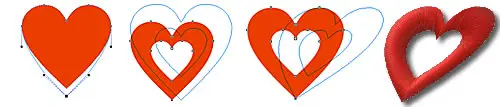
Fill the embroidery designs with 9 different stitch types
Use any of Satin, Piping, Step, Appliqué, Cross, Netfill, Stippling, Satin serial and Running stitch types to fill the embroidery designs.
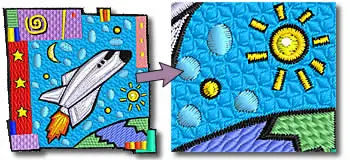
Styles and Patterns are included
Use Styles and Patterns to fill the shapes with artistic stitches and create unique embroidery designs.
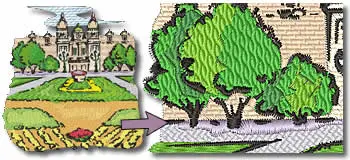
Supports multiple Appliqué
You can place multiple appliqué on the fabric and embroider different holding stitches for each level.

Convert bitmap objects to Cross-stitch designs
Import any bitmap design and get a flawless Cross-stitch design. Now any photo you have can be embroidered as a cross-stitch design.
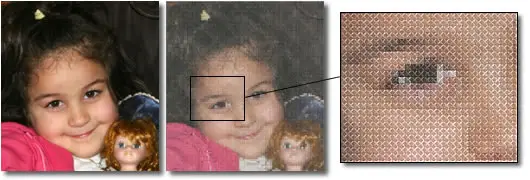
More Styles and Patterns
353 Styles and 194 Patterns are included in the software. You can make combinations of those two and create unique embroidery designs.
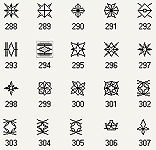
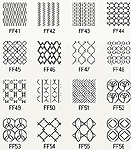
Automatic overlapping shapes trimming
An automatic filter is added that removes the overlapped objects, where needed, and increases the embroidery quality. Also this filter can be handled manually and allows you to use your embroidering expertise.

Select between different fabrics
Select the fabric that you will embroider on and get the best possible embroidery result.
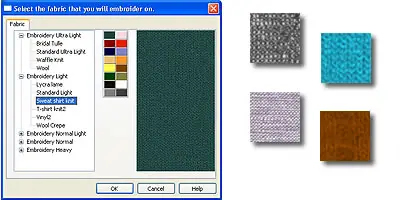
Automatic color matching with actual threads
Select the thread color palette that you will actually use and get the actual thread numbers/names that you have to use.
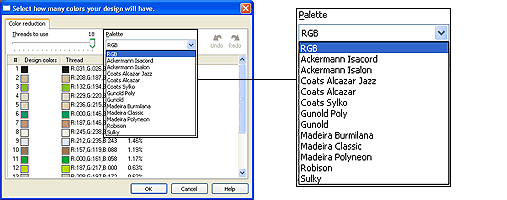
Save the designs in the most common embroidery file formats
Choose to save your designs in any of the following file formats: “.NGS, .dst, .dsz, .dsb, .sst, .ksm, .tap, .exp, .pec , .pes, .Hus, .Vip, .jef, .sew, .M3, .10O, .1??, .U??, .shv, .PCS” including PFAFF PCS and Barudan FDR